|
|
Setting the view alignment in a 3D window. |
View Orientation
This dialog is produced by several actions, including:
-
Clicking inside a 3D window and pressing <1>
-
Selecting the 1 Point option on the View ribbon
-
Selecting the 1 Point section option in the Create Vein Surfaces dialog
This dialog is used to produce an orthogonal view, using the location of the last mouse-click at the center point of the view-plane. In order to define the exact view required, you have to select an option from those presented.
These options are:
Field Details:
The following view options are available. A standard model image has been used throughout to demonstrate the different view planes:
Horizontal: a top-down view of the current data. Data is aligned orthogonally to the viewpoint and is aligned in X and Y directions, e.g.:
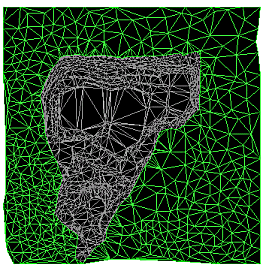
North - South: view the data from a north-south direction, through the defined center point, e.g.:
East - West: view the data from an east-west direction, through the defined center point, e.g.:
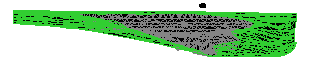
OK: Updates the current view.
|
|
Related Topics |
|
|


